 GitHub Integration Setup
GitHub Integration Setup
Complete guide for connecting your GitHub repositories to ProdE's knowledge layer.
Overview
GitHub integration allows ProdE to access your GitHub repositories and create intelligent knowledge layers for your selected codebases.
Prerequisites
- GitHub Account: Active GitHub account with repository access
- Organization Access:
- For Organization-wide access: You must be an Organization Owner to add ProdE to your organization's repositories
- For Repository-specific access: You must be a Repository Admin for the specific repositories you want to connect
Setup Process
Step 1: Initiate GitHub Connection
- Log into your ProdE account
- Navigate to Knowledge Layer section in the sidebar
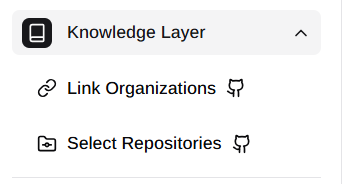
- Click on GitHub provider option and click Connect
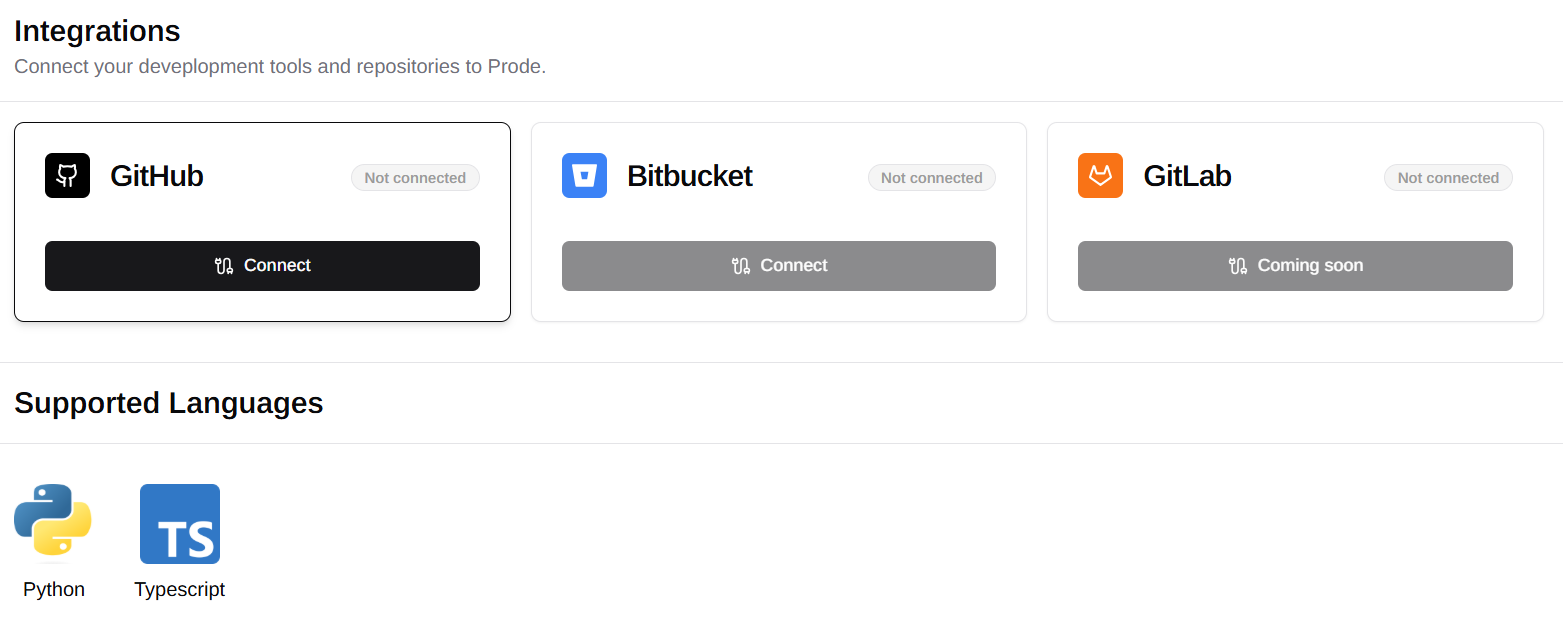
Step 2: GitHub OAuth Authorization & Organization Access
- Complete OAuth Flow: You'll be redirected to GitHub's authorization page
- Grant Access: Click "Authorize" to provide read-only access to your repositories
For Organization Users:
- Manual Organization Selection: In the OAuth screen, you can manually choose which organizations you want to give ProdE access to
- Organization Admin Approval: If you don't have permission to grant access to an organization, you can request access from the organization admin
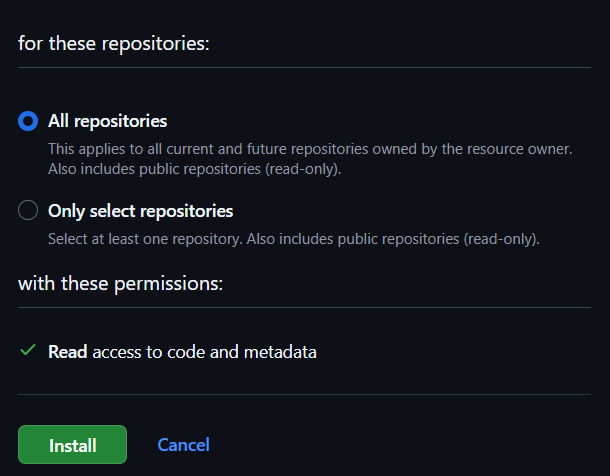
Step 3: Repository Management
After completing the OAuth authorization:
- Automatic Repository Loading: All repositories from your selected GitHub organization will automatically become available in your ProdE account
- Next Steps: Navigate to the Repository Management page to learn more about managing your connected repositories and creating knowledge layers
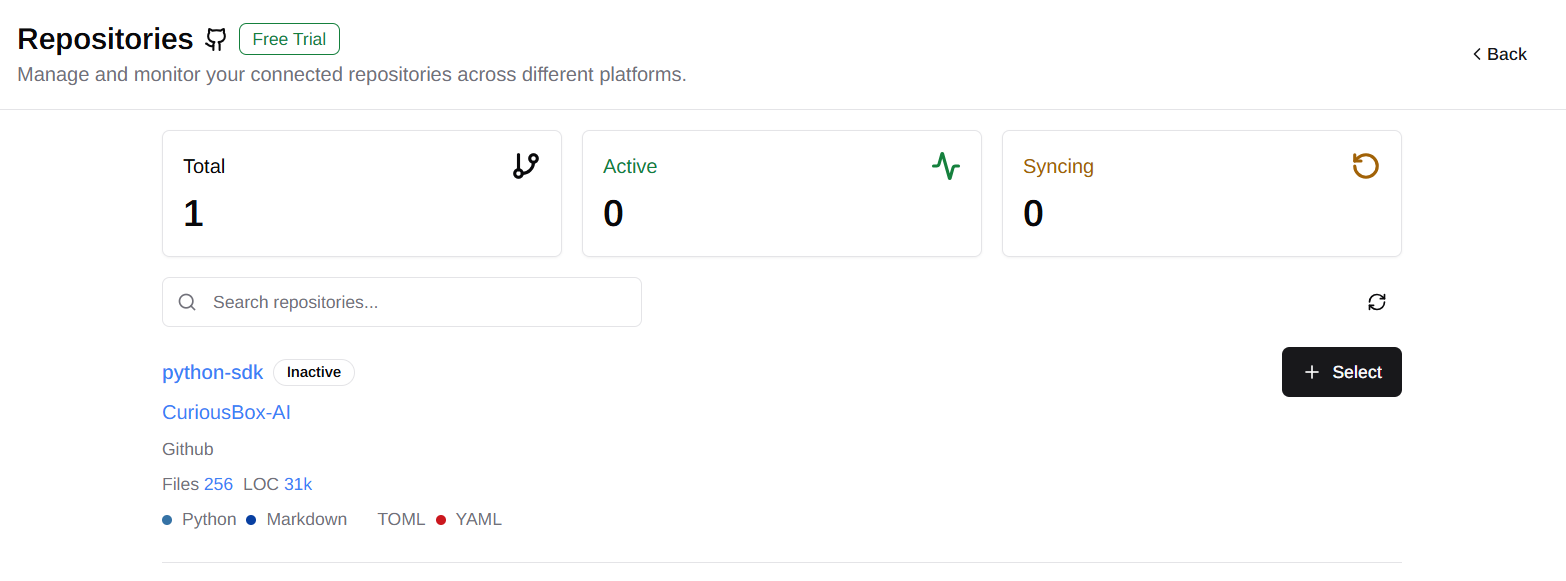
Managing GitHub Organizations
If you need to view connected GitHub organizations after the initial setup:
- Navigate to Link Organization section in sidebar
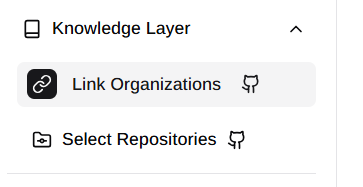
- View Selected Organization: View the connected Github Organization
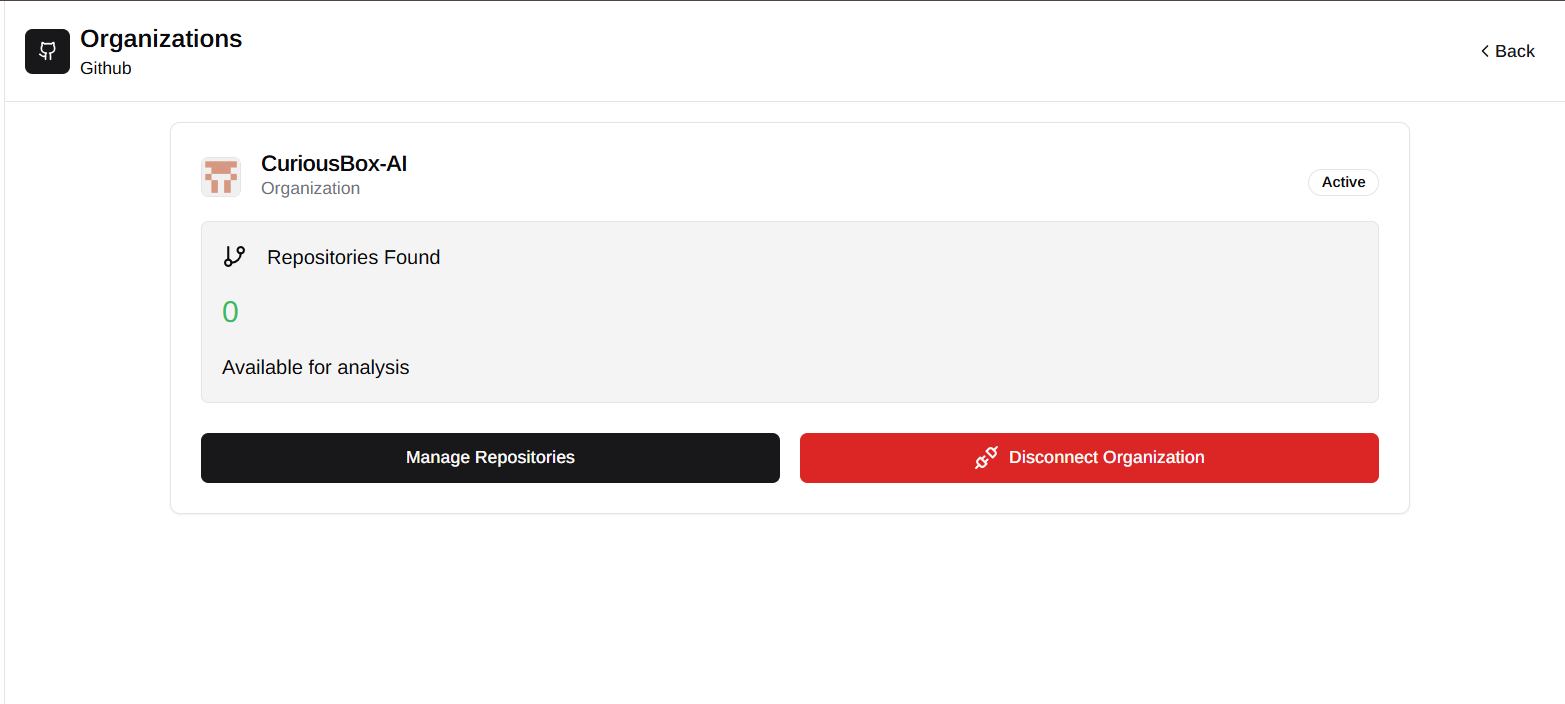
Security Features
Read-Only Access
- No Write Permissions: ProdE only requests read-only access to your repositories
- Secure Authentication: Token-based authentication through GitHub OAuth
- Permission Scoping: Limited to repository content reading only
Data Privacy
- GitHub Permissions: Access is limited by your GitHub permissions
- Secure Processing: Repository data is processed securely
- Deletion Option: Data is deleted as soon as the GitHub connection is disconnected
Disconnection and Data Management
Disconnecting GitHub
Disconnecting GitHub will permanently delete all associated repository data and knowledge layers.
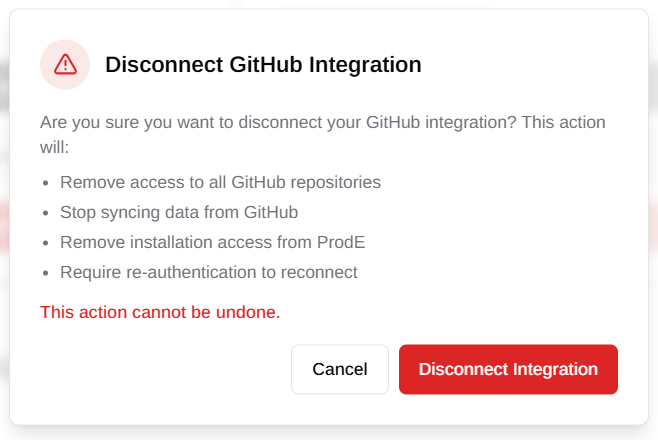
When you disconnect GitHub:
- All GitHub repository data is permanently deleted
- Knowledge layers are removed permanently
- Reconnection requires reauthorization to Github and/or organizations
Disconnecting Organizations
Disconnecting an organization permanently deletes all repository data and knowledge layers from that organization.
When you disconnect an organization:
- All repository data from the organization is permanently deleted
- Knowledge layers for that organization are completely removed
- No access to organization repository content or insights
- Other connected organizations remain unaffected
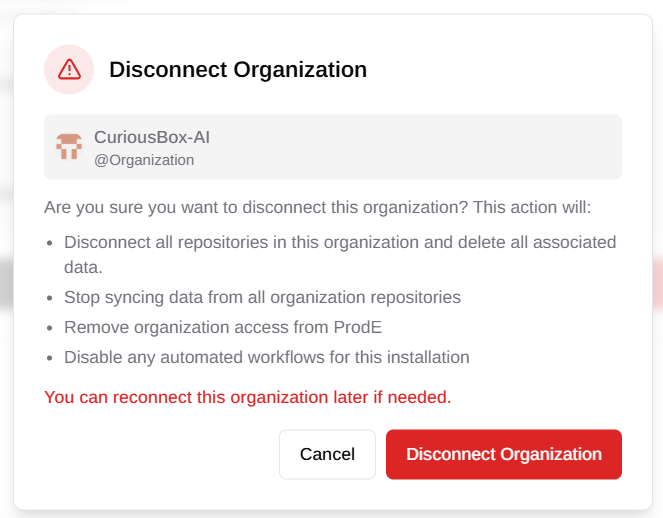
FAQ
⚠️ Organization Already Connected
When creating a new team and connecting to GitHub, if you see a “Configure” option next to an organization, it means that the organization is already connected to another team in Prode.
To connect this organization to your new team, you’ll first need to:
- Uninstall the Prode GitHub App from the organization.
- Then, reinstall it while connected to your new team.
This will transfer access from the previous team to your current one. Note that the previous team will lose access to that organization once you complete the switch.